Screenshot Manager¶
The screenshot manager is a panel and tool that can be used to organize and take screenshots inside mRemoteNG.
Take a screenshot¶
To take a screenshot of a instance its as easy as to right click on the connection tab and press Screenshot and it will open the screenshot manager.
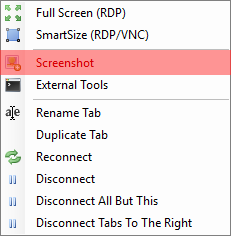
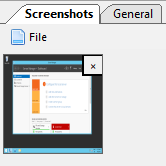
On the first image you can see the right click menu of the connection tab. Clicking the screenshot there will allow mRemoteNG to create a screenshot.
The second image is where the screenshots are stored in mRemoteNG. Here you can store and then decide what to do with the images after you are done taking screenshots.
Editing¶
The manager is a simple tool for saving and deleting screenshots. If you need to do more with the screenshots then the suggestion is to open them in a third party app. Here is what the manager allows you to do:
- Save
- Save All
- Delete
- Delete All
Once you press save, a window to save the files will come up where you want to save the screenshots.