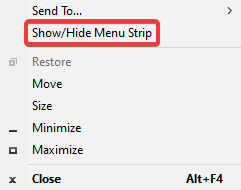Menu Container¶
Main Menu¶
In this section we are going to explain the menus located in mRemoteNG.
- Red - Anchor to move menu around the interface
- Green - The menu items

File Menu¶
Contains standard commands for the application.
| Item | Description |
|---|---|
| New Connection | Will add a new connection to the Connections dialog after where the cursor is positioned. |
| New Folder | Add a new folder in the Connections dialog tree where the cursor is positioned. |
| New Connection File | Create a new connection file. Dialog will come up asking about: filename and where to place the new connection file. |
| Open Connection File | Open a connection file. Dialog comes up asking about which file to open. For security reasons, this also shows a dialog to ask if you want to save the current file before continuing. |
| Save Connection File | Saves the currently opened connection file. If you are using a SQL server connection instead it will send a save to the SQL server. |
| Save Connection File As… | Saves the current connection file to a specific location on disk. |
| Delete… | Delete currently selected item in connections dialog. |
| Rename | Rename current selected item in connections dialog. |
| Duplicate | Duplicate current selected item in connections dialog. |
| Reconnect All Open Connections | Sends a reconnect to all the open connections in mRemoteNG. |
| Exit | Exit mRemoteNG application |
View Menu¶
Menu for additional dialogs for mRemoteNG.
| Item | Description |
|---|---|
| Add Connection Panel | Create a new and empty panel. |
| Connection Panels | Jump to panel. |
| Connections | Show connections dialog |
| Config | Show config dialog |
| Notifications | Show notifications dialog |
| Screenshots | Open Screenshots Manager (See: Screenshot Manager) |
| Jump To | Place focus on “Connections”, “Config” or “Notifications” panel based on selection. |
| Reset layout | Resets the layout of panels and dialogs. Warning will come up about the action before continuing. |
| Lock toolbar positions | Locks the toolbars at the top of the application so you do not move around items by mistake. |
| Quick Connect Toolbar | Show quick connect toolbar |
| External Tools Toolbar | Show external tools toolbar |
| Multi SSH Toolbar | Show multi ssh toolbar |
| Fullscreen | Fullscreen mRemoteNG (will not fullscreen connection window but only the mRemoteNG application) |
Tools Menu¶
Additional tools that can be used and triggered in mRemoteNG.
| Item | Description |
|---|---|
| SSH File Transfer | Show SSH file transer panel (See: SSH File Transfer) |
| External Tools | Show external tools dialog (See: External Tools) |
| Port Scan | Show port scan dialog (See: Port Scan) |
| Options | Opens mRemoteNG global settings and options dialog |
Help Menu¶
Get more information for the application.
| Item | Description |
|---|---|
| mRemoteNG Help | Show help panel (this panel) |
| Website | Go to mRemoteNG website |
| Donate | Go to mRemoteNG donation page |
| Support Forum | Go to mRemoteNG suport forum |
| Report a Bug | Go to github page to report a bug |
| Check for Updates | Opens dialog to check for any updates of mRemoteNG |
| About | Open about dialog for mRemoteNG (Shows contributors, changelog and more) |